
As I've stated in the previous posts, getting those add-ons to work in the betas isn't as simple as clicking on the beautiful install button.
The problem we now have is that the vast majority of add-ons have been built for Firefox 1 & 2, and because FF3 is still in beta, not many of the developers have updated their add-ons.
Thankfully, unless the add-on deals with some of the core which has changed (e.g. bookmarks), it is quite simple to update them yourself. It requires little knowledge of anything other than how to use a good compression program (i.e. 7zip) and read files in notepad (although I like using notepad2). NOTE: both of those programs are Open Source and GPL'ed, so no philosophical issues here.
To start off, I'm going to install one of my favourite add-ons: Firebug. This is a nifty little tool, which is very useful for developers - unlike myself.
So let's get started.
1. Get the add-on. This is as simple as going to https://addons.mozilla.org/en-US/firefox/addon/1843 and clicking on the green 'Install Now' button.
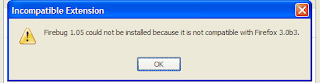 2. The add-on install will go as per normal, but will pop up an 'Incompatible Extension' error box - just as you thought all was hunky-dory.
2. The add-on install will go as per normal, but will pop up an 'Incompatible Extension' error box - just as you thought all was hunky-dory.3. Hmm... we now have a problem - but it can be fixed!
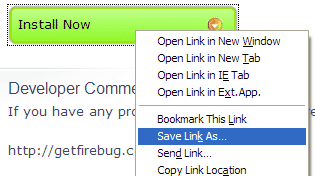 4. Go back to the add-on's page (https://addons.mozilla.org/en-US/firefox/addon/1843) and right-click on the link.
4. Go back to the add-on's page (https://addons.mozilla.org/en-US/firefox/addon/1843) and right-click on the link.Select 'Save Link As...' and choose great little folder/directory in which to save the .xpi file.
5. This is now where 7Zip comes in handy. Go to the directory in which the .xpi is saved and open the file in your compression program of choice (if you haven't guessed, I choose 7Zip).
NOTE: The reason we can do this is that the .xpi file is actually an archive containing all the files needed for the add-on. We're going to change one - that's right, just one - file in that archive.
The steps I'm about to use are for 7Zip, so if you don't have it - get it. Really, it is the best compression program out there anyway.
6. Look for the file 'install.rdf', right-click on it and select 'Edit'. This is the main configuration file for the add-on.
7. We're going to change one - that's right, one - line in the file. Look for the code section:
<Description>
<em:id>{ec8030f7-c20a-464f-9b0e-13a3a9e97384}</em:id>
<em:maxVersion>2.0.0.*</em:maxVersion>
<em:minVersion>1.5</em:minVersion>
</Description>
We're going to change the value in <em:maxVersion> from 2.0.0.* to 3.0.*
8. Make the change and save the file. Exit your editor (again, mine was notepad2) and, if you're using 7zip, it will ask if you want to update the archive with the new file - select 'Yes'. If you're using some other program and it doesn't ask you, save your install.rdf file elsewhere and add it back in to the archive, making sure to overwrite the old one.
9. Close the archive and drag the .xpi file onto firefox. The install Add-On dialogue should come up and away you go.
2 comments:
Just tried my own stupid directions and it didn't work - something about not providing a secure update procedure... hmmm.
I'll try in other add-ons.
I must admit, I'm disappointed - this worked in Beta 2 (I think).
Fixed it - now we're using Firebug - not WebDeveloper toolbar. It's a great little tool anyway.
Post a Comment